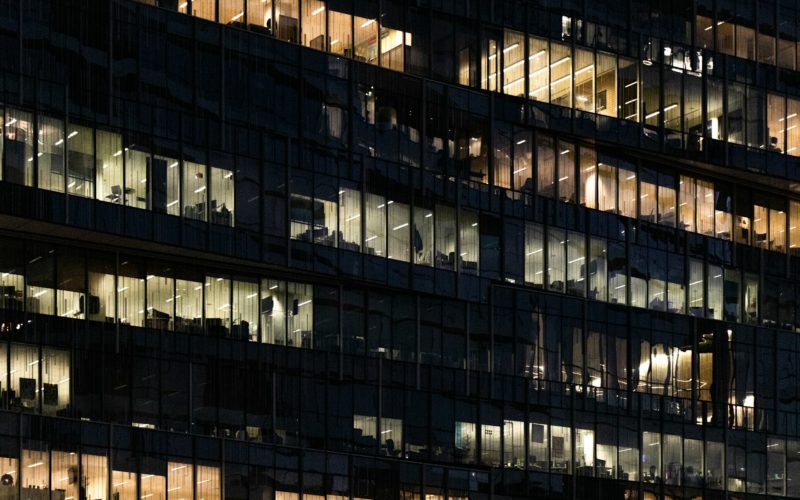Windows Server has access to default Remote Desktop licenses, known as RDP or RDS. If you want to use more than two desktop sessions on a VPS OS Windows system, you can easily add a license, which can be purchased from the official webpage.
Before ordering the license, ensure that Remote Desktop Licensing and Remote Desktop Services are already installed on the VPS. In this guide, we will assist you in adding a license and the required number of users.
How do you set up the virtual office?
- Connect to the server via Remote Desktop and enter the Server Manager. As a rule, this happens automatically when you start a new session.
- Next, click on Tools — Desktop Services — Licensing Manager.
- In the overview, you will see the added VPS. Right-click on it and choose ‘Active Server’.
- Following this, the ‘Server Wizard’ will appear. Click ‘Next’ to begin the process.
- The following step in the wizard involves choosing a connection method. At this point, select ‘Automatic Connection’.
- You will then fill in the name, company, and location.
- Add additional information such as email, detailed address, and more.
- At this step, press ‘Next’ to proceed with the installation.
- The ‘Licenses Wizard’ will then appear, and you should see the company information. After viewing this, press ‘Next’.
- Here, you will choose a licensing program and select ‘Server Provider License Agreement’.
- Fill in the license number. You can get it in the control panel and should use only numbers, not letters.
- Choose the type of licenses and product version. Once you have chosen the type, add the number of users you need. Two default sessions are not included. For instance, in case you add 3 users, then generally you will have 5 users available.
- The installation process is now complete.
The types of RDS licenses
Generally, there are two main types of licenses used: per user and per device. However, there are also other variants available. Let’s discuss all of them here.
Per user CALs
This variant is considered to be more accessibility-friendly, flexible, and cheap. You just need to specify one license for each user, who can then access from any device. This is an ideal choice if you need to have multi-access via a huge number of devices. It is also ideal for firms that have lots of users, and they are planning to use various devices such as laptops, tablets, or mobile phones. As a rule, per user option is great for firms that are oriented into software development, manufacturing, or product sales.
Per device CALs
When compared with the previous option, this one is assigned to the individual device and can be used by any client who is accessing via RDS. From the management point of view, this is considered to be the easiest choice. It excludes the necessity of tracking who has accessed and who doesn’t. So, the server owners can determine who has used a certain device at a specific time. Generally, it is a good option with only one disadvantage: minimal flexibility. This happens because users can only enter through a specific device.
Subscription access
This option comes with several benefits, such as billing and access to other services. For instance, users are billed on a monthly basis and have access to Microsoft Intune, and Azure Directory together with RDS.
For government and education.
This license is focused on discounts for governmental and educational institutions.
Device CALs with SA
Software Assurance is a support and maintenance program that offers access to the most recent support resources and updates of the software. With this variant, users can easily transfer the licenses to other gadgets and also use a cloud environment in case there is such a necessity.
What is the price range for the Windows Remote Services?
The price totally correlates with the chosen configuration and is the following:
— Admin and user access is usually free.
— Each additional user costs on average are 7 dollars.
The number of users or devices you select will directly influence the price range. Of course, check the recent prices on the official website, as there are regular changes and some discounts for certain groups of clients. The more users you select, the higher the price will be.
All the discussed options connect users with a high level of security, VM-based or session-based devices, have both unmanaged/managed gadgets’ accesses, and apply data center apps via the network.
To conclude, we have discussed the setup process and discussed some of the types of licenses that you can get, as well as their prices. Hope this information will be helpful, and you will choose an ideal variant for your situation.