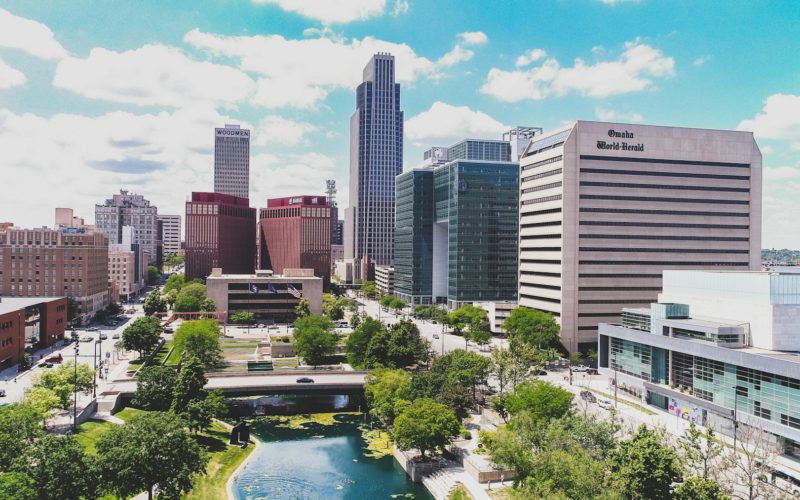Your PC is your command center. For work, play, or everything in between, it’s got to deliver. Yet, creeping slowdowns, overstuffed drives, and sneaky vulnerabilities can dim its shine. Don’t worry: with a few clever moves, you can turbocharge your Windows machine and lock it down tight. Here’s how to make your PC roar again.
Patch It Up Fast
Updates are your PC’s lifeblood, pumping in fixes, speed boosts, and defenses against the latest threats. Microsoft and app developers don’t mess around when it comes to keeping you current.
How to Stay Fresh:
- Tap the Windows key, then Settings.
- Head to Update & Security > Windows Update.
- Hit “Check for updates” and grab what’s there. Weekly checks keep you ahead of the curve.
Slash Startup Lag
A PC that crawls out of the gate usually has too many apps hogging the spotlight. Thin the herd, and you’ll be up and running in no time.
How to Take Control:
- Hit Ctrl + Shift + Esc to fire up Task Manager.
- Click the Startup tab.
- Disable anything nonessential with a right-click.
Pro Tip: For a deeper dive, typemsconfigin the search bar, hit Enter, and fine-tune startup services under the Services tab (check “Hide all Microsoft services” first). Less baggage, quicker launches.
Bust the Junk Pile
Old files, browser crumbs, and system clutter can bog your PC down like a digital landfill. Time to take out the trash.
How to Clean House:
- Browser: Clear the cache in settings (e.g., Chrome: Privacy and security > Clear browsing data).
- System: Search
%temp%, hit Enter, and dump what you can. Tools like CCleaner, Disk Cleanup (built-in), or Wise Disk Cleaner can blast away the rest (logs, leftovers, you name it).
Polish Your Drive
A healthy drive is a happy drive. Windows has your back with tools to catch glitches and keep things spinning smoothly.
How to Tune It:
- Open This PC, right-click your drive, and pick Properties.
- Tools tab: “Check” for errors, “Optimize” for defrag (HDDs only — SSDs, sit this one out). Routine pit stops dodge major breakdowns.
Hunt Down Speed Thieves
Lagging? Something’s probably gorging on your PC’s power. Task Manager’s your bounty hunter.
How to Track ‘Em:
- Right-click the taskbar, pick Task Manager.
- Scan Processes for CPU or memory bandits.
- Right-click and “End task” to take ‘em out. Instant relief.
Juice Up Your Connection
A sluggish internet can stall even the zippiest PC. Here’s how to shift your connection into high gear.
How to Speed It:
- Flush DNS: Command Prompt >
ipconfig /flushdns. - Switch DNS: Set Google’s (8.8.8.8, 8.8.4.4) in Network Settings.
- Peek at Resource Monitor (Task Manager > Performance) for bandwidth hogs.
- Go Wired: Swap Wi-Fi for an Ethernet cable for rock-solid stability.
- Router TLC: Elevate it off the floor, away from walls, and consider Wi-Fi 6 if your hardware’s aging.
- Diagnose It: Run Speedtest.net to pinpoint weak spots — slowdowns might not be your PC’s fault. Faster net, happier you.
Safeguard Your Stuff
Lost files hurt. Crashes sting. Backups are your armor, and Windows makes it a breeze.
How to Armor Up:
- Plug in an external drive.
- Settings > Update & Security > Backup.
- Fire up File History or a system image.
Extra Lock: Enable two-factor authentication (2FA) on key accounts via Settings > Accounts > Sign-in options. Rest easy. Your data’s bulletproof.
Carve Out Space
A stuffed drive chokes performance. Windows has slick ways to clear the deck.
How to Break Free:
- Settings > System > Storage.
- Flip on Storage Sense for auto-cleaning.
- Zap old files or apps under “Free up space now.”
- Bonus:
powercfg -hoff in Command Prompt ditches hibernation bloat. Room to breathe, speed to spare.
Power Up Your Laptop
Laptop life? Keep that battery kicking with some smart tweaks.
How to Stretch It:
- Settings > System > Power & sleep — toggle for efficiency or max power.
- Cull background apps in Settings > Apps > Startup. More juice, less downtime.
Supercharge the Hardware
For older rigs, a little upgrade can go a long way.
How to Level Up:
- RAM Boost: Add more memory if you’re stuck at 4GB — 8GB or 16GB is the sweet spot for multitasking.
- SSD Swap: Ditch that old HDD for an SSD — boot times and app launches will fly. Big gains, small investment.
Gear Up with Top Tools
Windows Defender’s a champ, but extra firepower takes it up a notch.
Your Toolkit:
- Bitdefender Free Edition — Lightweight malware slayer.
- Kaspersky Security Cloud — Free, robust protection.
- Malwarebytes — Sneaky threat hunter.
- Glary Utilities — Total system spruce-up.
- IObit Uninstaller — Banishes stubborn apps. Armed and ready.
The Finish Line
A few sharp moves, and your PC’s back in the fast lane. Secure, sleek, and unstoppable. These tricks and tools don’t just fix — they transform. Kick it off now, and feel the rush of a PC at its prime!