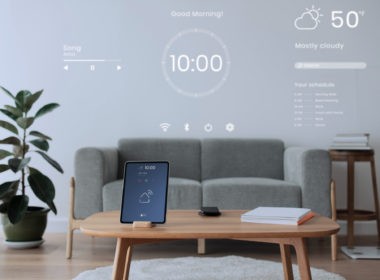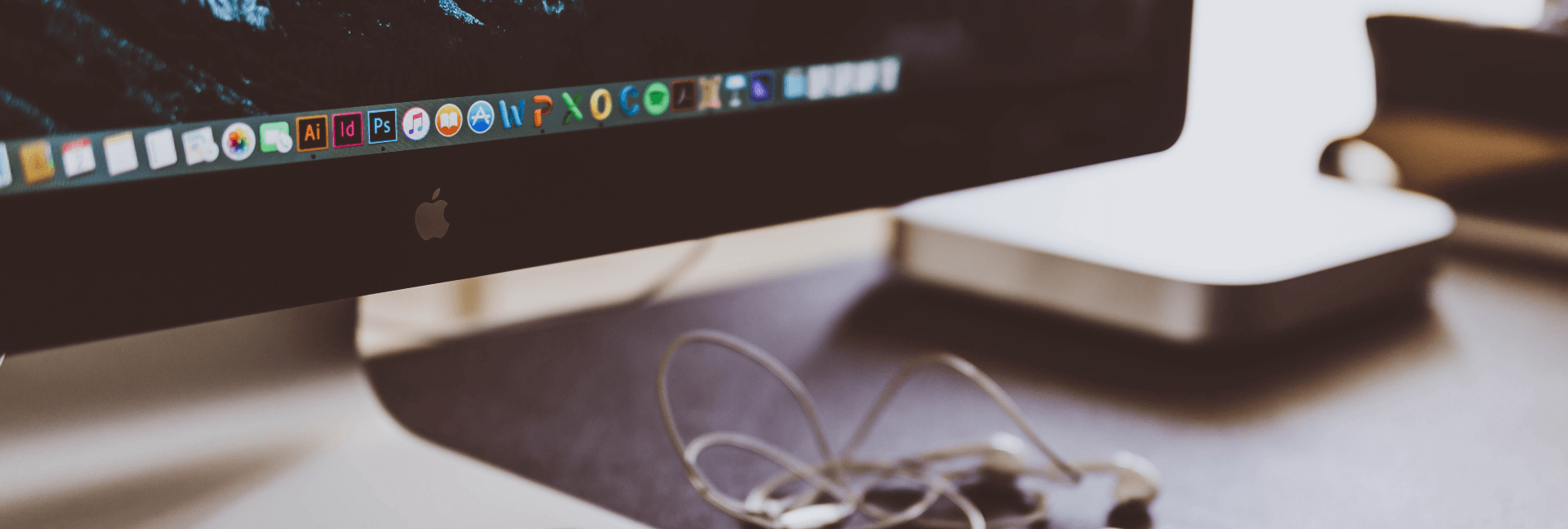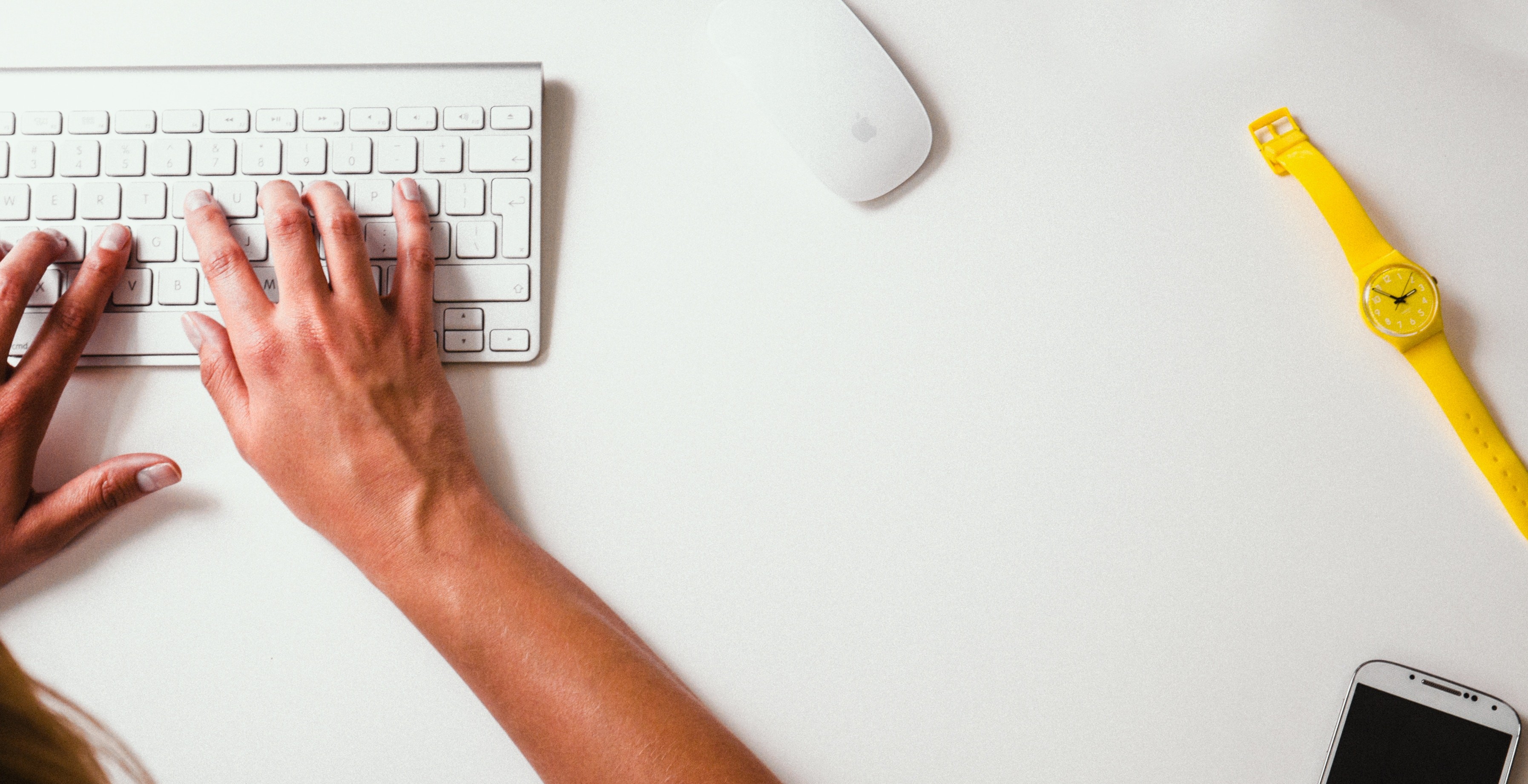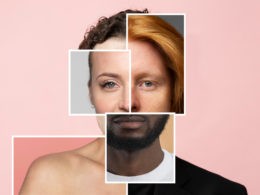However, Photoshop can be daunting for first-time users. Talk about layers, pixels and masking can make it all look like arcane techno-babble for first rate geeks. However, nothing is further from the truth: Photoshop is, at its heart, really intuitive, and once you get past the terminology, it’s a delight to use.
Here are 10 tips to help you improve your Photoshopping:
1. Exposure correction and color enhancement
This basically means to brighten up or darken the picture to natural-looking levels to punch up the colors.
The first is accomplished with the Exposition tool. Go to the Image menu and click on Adjustment. Exposition should be one of the options there. Click on it. A window with the Exposition slider will pop up. Play with it until the image looks right.
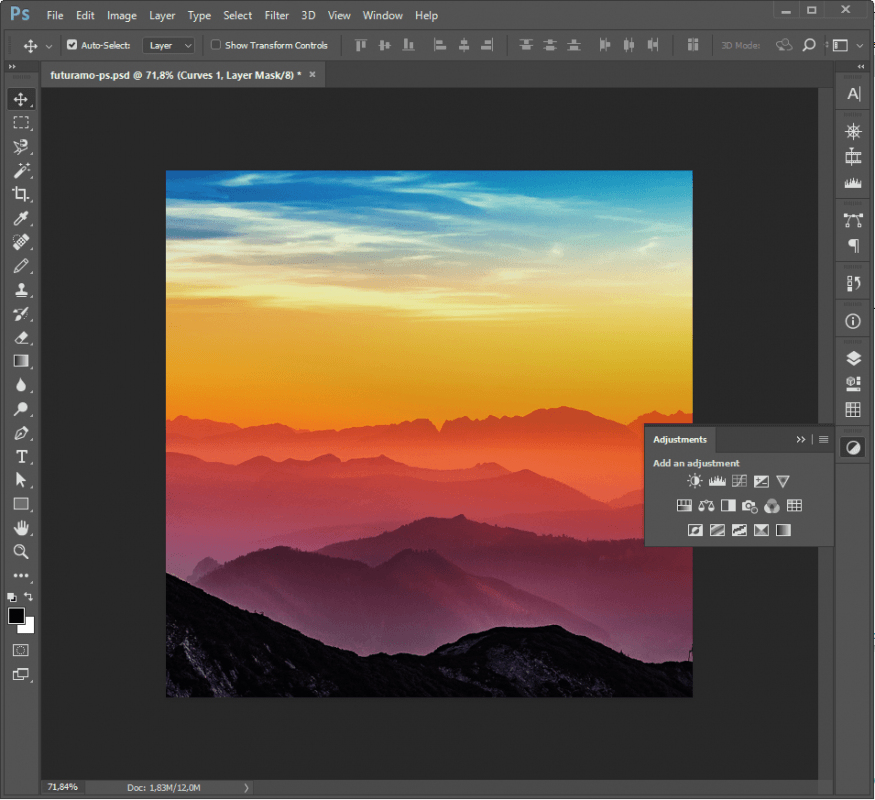
Enhance the colors with the Vibrance and Saturation tools, also in the Image > Adjustments menu. While the Saturation slider increases the intensity of all colors, Vibrance only punches up the commonly called “cold” colors — blue and yellow. This works better for portraits.
2. Crop
After correcting the color and exposition of your picture, this is the second step to take: cropping and rotating the picture to get a perfect composition.
The cropping tool can be found in the tool panel to the left — its icon is a pair of framing squares. If you can’t find it, press the C key on your keyboard.

You’ll find your picture divided into a series of guidelines — this is there to help you with the composition. Hover the cursor over the corners of the pictures for rotation.
3. Layers
From now on, make sure that every single change you do, you do it in a different layer. This is always good practice. It helps you make sure you don’t make any destructive changes and allows you to compare the effects of different actions on your photos and. Also, if when you’re finished you’re not happy with any of your retouches, you can get a compromise between different versions of your picture by altering the opacity of your layers, or by eliminating portions of some of them and creating a composite.

You’ll usually manage your layers from a panel in the bottom right corner. Double click on your picture there to unlock your main layer. Now right-click on the picture again and select “Duplicate Layer.” Start working on the new layer and always make sure the original layer stays intact, like a master copy.
4. Learn your shortcuts
I mentioned before you could press C to access the Crop tool. This is one of the many shortcuts Photoshop offers. Shortcuts are essential to streamlining the workflow of professional photographers. This increase of efficiency is one of the key differences between amateurs and pros. Some of the most widely used shortcuts are:
B (Paintbrush tool)
E (Eraser tool)
V (Move tool)
W (Selection tool)
S – (Stamp and cloning tool)
Cmd+j or Ctrl+j (To duplicate your currently selected layer)
You’ll learn many more shortcuts as you get familiar with the tools and processes of the programs and which ones you use more frequently.
5. Filters in Photoshop
Filters are often maligned by photography snobs. However, used judiciously, the right Photoshop filter can get you amazing results.
Many of the effects that filters apply to your pictures can be achieved manually by using different Photoshop tools. However, this would be a waste of times when a filter can get you to the same place with just one click.

To apply a filter go to Filter > Filter Gallery. From the subtle to the tacky, you’ll find a wide variety of nifty effects there. Experiment and you’ll be surprised by how some of them can drastically change the quality of a picture.
6. Edit your text layers together
If you have several text boxes on your screen you need to edit as a unit, you can do so by selecting all of them from the layer panel (Hold down Ctrl or Cmd as you click on the layers) and then use the toolbar to make your changes.
7. Get someone else to take care of the non-visual part of the job
If you are a designer and need a copy to go with your images, don’t do a sloppy job — get some copywriter to do the work for you. According to a recent Huffington Post piece, essay-writing sites are on the rise. Get a professional from one of those companies if it’s a one-off. If you’re not sure about which essay-writing service to hire, check a professional review site like UK Top Writers to help you.
8. Educate yourself with the Internet
The Net is full of people who want to help you. It’s very easy to get advice from forums and other photographer’s blogs. Some websites, like Digital Photography School, even offer free courses for the newcomer.
9. Take good pictures
Maybe this should have been the first point. Yes, Photoshop is very important. But the raw material is essential. Take care of composition, lighting and other essentials during the shooting, and you’ll save yourself a lot of trouble in post-productions. If you are looking for a pocket-friendly solution, give a thought to lighting equipment rental. It can provide you with some room for experimentation as well.
10. Be part of the community
This essential to most professional endeavors nowadays — but especially those that rely on technology. Join forums and photography groups. Learn about the latest trends from sites like Field Guide. Make sure you don’t fall behind.
About the author:
Rachel Summers is a freelance writer whose passion is helping students get the most out of their learning journey. She started out as a writer and journalist in the newspaper industry, including Revieweal, before breaking out to go freelance and follow her own passions. Her writing is designed to help you get the most out of college.