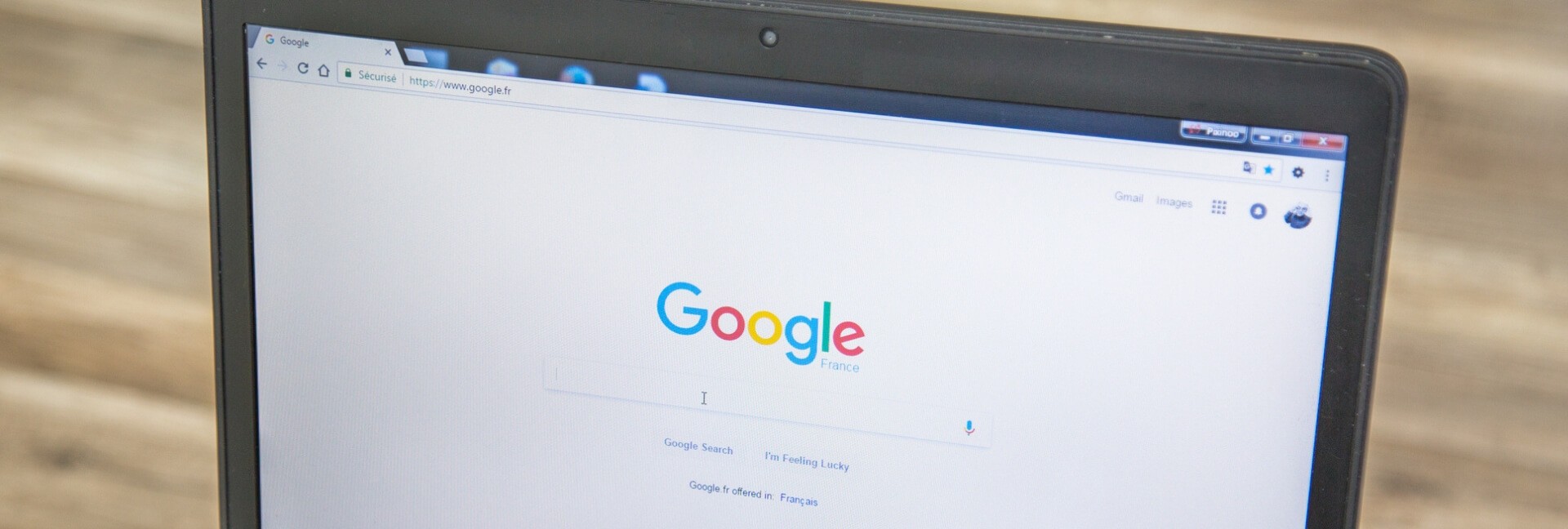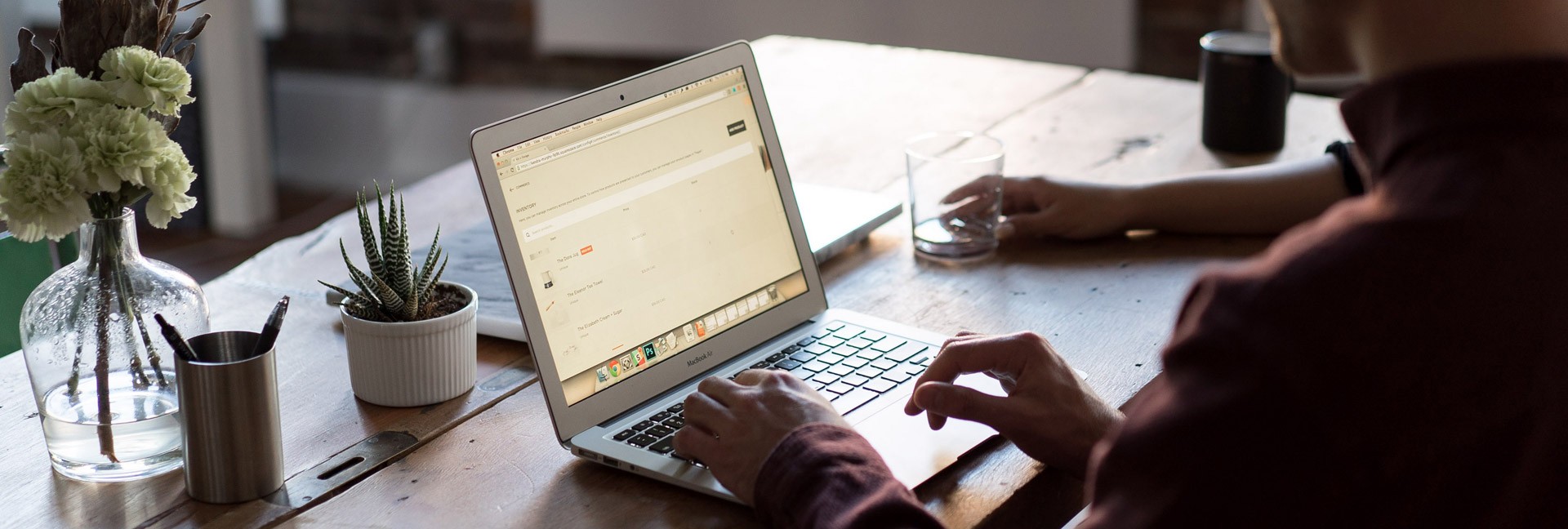Freelance work can be hard. It’s just you trying to manage all the moving parts – be it getting clients, doing the work, managing time, raising the invoice, etc. And once you’re done with one client, the cycle repeats. Thankfully, technology can be a huge ally in this case.
There are so many amazing tools and services available for freelancers that can help you save time and be more productive. In this article, I am sharing the best chrome extensions you can use to help you be more productive and effective. All the extensions that I am covering here are free (or have a free as well as a paid version). Let’s dive in right away!
1. Grammarly
No matter what you do as a freelancer, I am sure it involves writing. It could be anything from writing client emails to articles to social media updates.
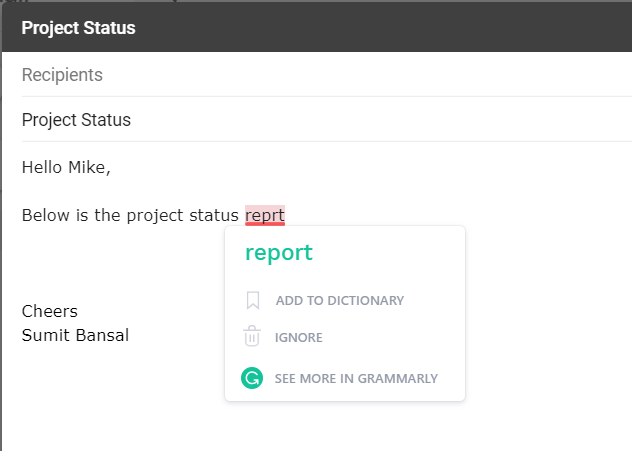
Grammarly is a huge life saver as it quickly catches any misspelled words or common grammatical errors. It’s a chrome extension that you can install and use for free. All you need to do is create an account and you’re good to go. As soon as Grammarly is installed, anything you write will be analyzed and error will be highlighted with a red line below it. You can hover your cursor over it and it will show you possible corrections. In most of the cases, those corrections are all you want, but in case Grammarly doesn’t get it right, you can correct it manually and can even choose to ignore the error (in case it’s correct and still being highlighted – which is usually the case with names).
2. Print Friendly and PDF
Print Friendly and PDF is a free Chrome extension that allows you to quickly create PDFs from any webpage that you’re reading.
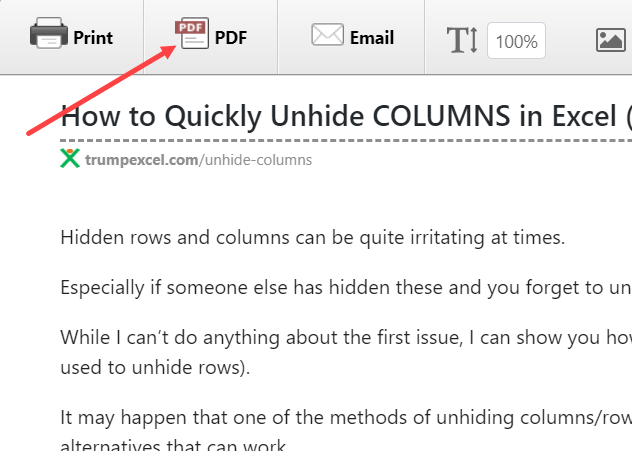
This free Chrome extension can be useful in many different ways. If you want to read a web-page but are short on time, you can quickly convert it into a PDF and save it. When you have time, you can then go through it (and it wouldn’t even need an internet connection). You can also use this to quickly print web-pages. What I really like about this extension is that allows you to remove images that you don’t want to print. That means less use of paper and ink.
3. FocusMe
If you’re like me, you get distracted quickly and it takes you a lot of time to do the work which ideally should have been done in 15 minutes.
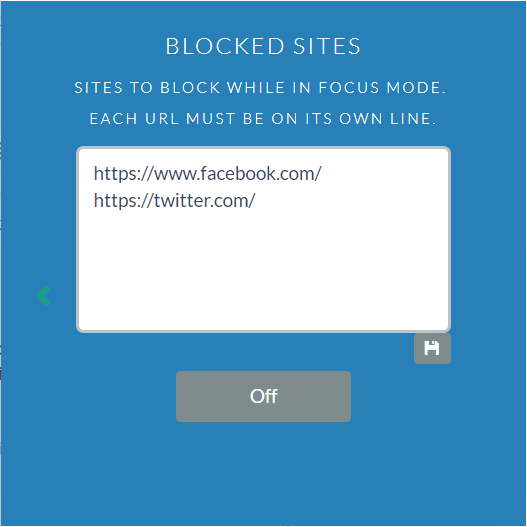
FocusMe chrome extension plays a dual role. It has a timer that you can use to work in batches. For example, you can work in batches of 25 or 30 minutes and then follow it up with a 5-6 minutes break. FocusMe will keep the timer on and will tell you when is the time to work and when to take a break. But it’s not just a simple timer. Along with this, it also allows you to block a few sites that can be a distraction. For example, if you find yourself opening Facebook often, you can specify it as one of the sites that should be blocked.
While your work timer is on, it will not allow you to open the specified sites (it shows a blue screen that says that this site is blocked). You can, however, open it when the timer is not running. This simple feature has helped me become a lot more productive and save a lot of time.
4. Boomerang for Gmail
Boomerang for Gmail is another extension that can help you become more productive. It allows you to pause emails coming into your inbox. This ensures that you’re not distracted with new email notifications and you can focus on your work for a while. And don’t worry! Your emails are not getting lost. You can specify for how long you want the inbox to be paused and as soon as the time is over, all the emails will come to the inbox right away.
If you take their Pro plan, you can also specify the emails that should still be delivered, even if the inbox is paused. So, if you don’t want to miss an important email from your client, you can specify the email address. This will ensure that while all the other emails are paused, you still get emails from that important email address. But that’s not it. Boomerang allows you to create and schedule emails for a later time/date. This can be a great time saver as you can plan and do this in batches. Just create and schedule emails at once instead of doing it on that specific time.
Another great use if it for freelancers would be to create reminder emails and send to your self. For example, you can use this to get reminder emails about sending an invoice or doing a follow-up.
5. UseLoom
This has recently become one of my favorite Chrome extensions. Loom allows you to quickly create a video and share it with clients or your team. So, if you want to tell your client about the project you’re working on, instead of writing an email, you can quickly record a video and share the link. This not only saves your time but can also make the communication a lot clearer. Loom works especially well for freelancers who work as graphic designers or web designers.
You can also ask your client to use Loom whenever they have feedback for you. Video feedback is a lot clearer and saves tons of time.
6. Save To Pocket
I am sure this happens to you as well. You find an amazing website or a useful link from social media that you can use in your work later. But, when the time comes, you can’t find it. Or, you see some useful articles on social media and don’t have the time to read that. And when you have the time, you can’t find it. There is so much information overload that important stuff usually gets lost.
Save to Pocket is an amazing Chrome extension that helps you save these articles in one place so that you can go through these later. These could be links to blogs, websites, or videos. Once you have added this chrome extension, you can easily save any web-page with a single click. And if you’re a heavy user of it, you can also add tags to the saved article to categorize the articles. If you’re working with multiple clients, you can also create multiple tags for clients and save all the relevant articles together.
This is also one of the best Chrome extension for bloggers/writers who usually have to do a lot of research while writing blog posts for themselves for their clients.
Apart from the Chrome extension, Pocket also has Android and iOS apps as well. So no matter on which device you’re consuming the content, you can easily add it to Pocket.
7. Save to Google Drive
While Pocket is great when it comes to getting your articles in one place, Save to Google Drive extension allows you to get stuff in Google Drive. With it, you can easily save an entire page or specific images to the specified Google Drive account. I really find it useful as it allows me to quickly save images directly to Google Drive, instead of first saving it locally and then uploading it to Google Drive. All you need to do is add this extension and sign-in with an account. Now when you want to save an image, just right click on the image and it will show you the option to save it in Google Drive.
These are my top seven chrome extension for freelancers that I use on a daily basis and that saves me a ton of time and effort.
Author Bio:
 Sumit Bansal is a full-time blogger and writes at Craft Of Blogging. When not writing content or helping people start a blog, he can be found wasting time on Netflix. He is also a spreadsheet geek and has been recognized by Microsoft as an Excel Most Valuable Professional for his work on TrumpExcel.com
Sumit Bansal is a full-time blogger and writes at Craft Of Blogging. When not writing content or helping people start a blog, he can be found wasting time on Netflix. He is also a spreadsheet geek and has been recognized by Microsoft as an Excel Most Valuable Professional for his work on TrumpExcel.com