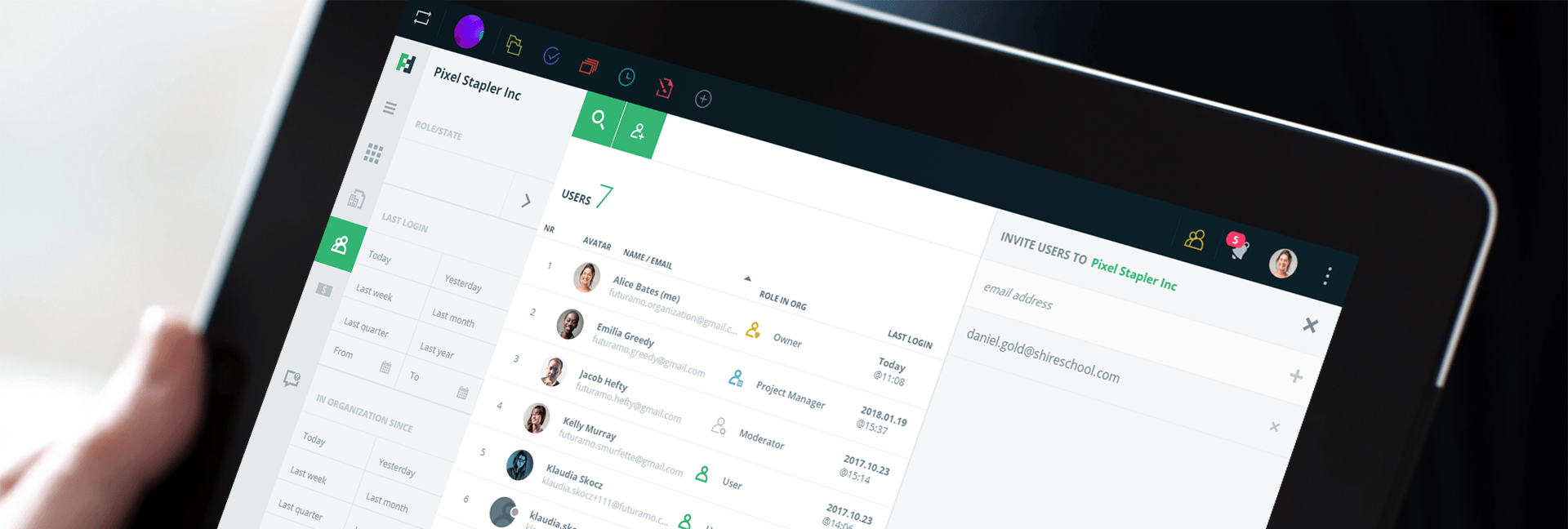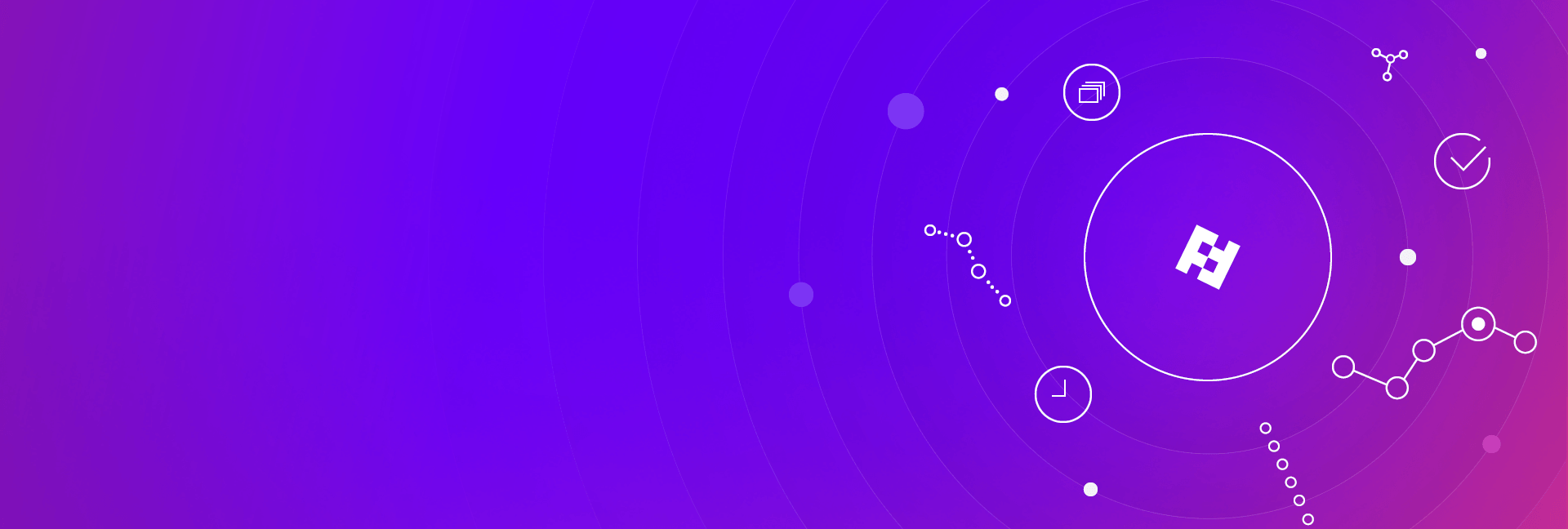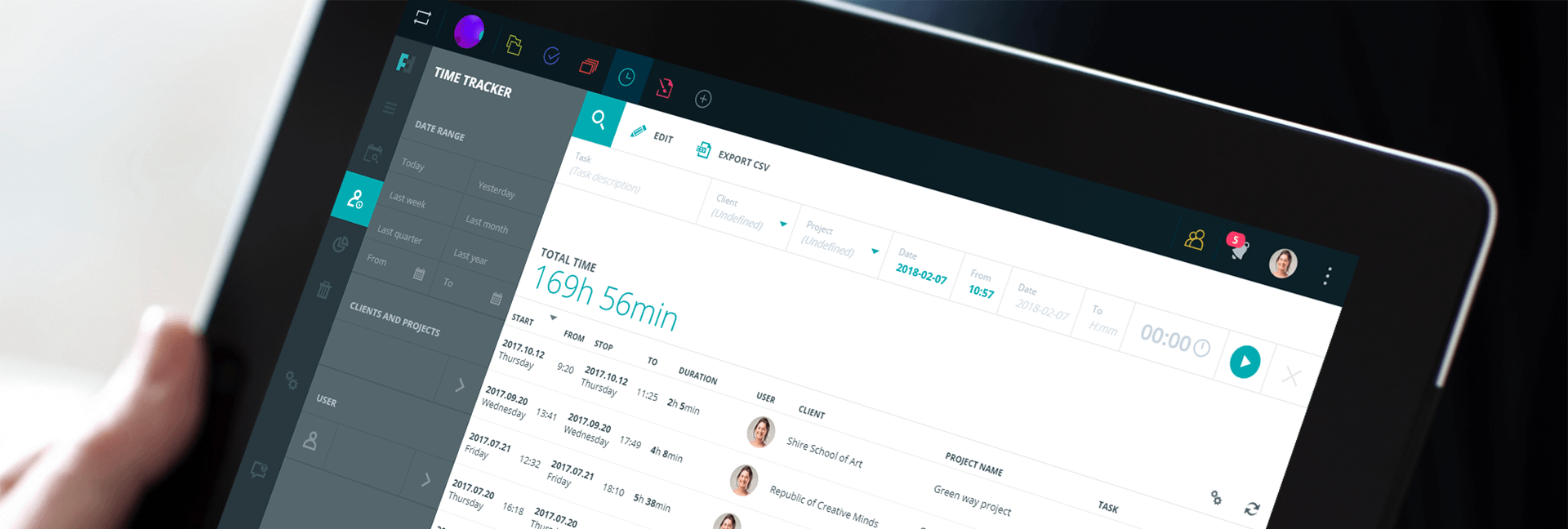Getting started
As soon as you’ve signed up for your Futuramo account, you’ll want to invite your team members to join your Organization.
As an Owner of your Organization, you can invite new members, assign them roles and licenses. Great news, Tasks, Visual Tickets and Time Tracker are free for up to 3 users so you can distribute free licenses and start working with your team of 3 for free.
Inviting users to your Organization
To invite new members:
- Sign in to Futuramo.
- Enter your Organization by clicking your Organization’s logo (left on the Taskbar).
- Click the USERS & LICENSES section from the left Menu.
- Click INVITE USERS tab located in the Toolbar on the upper side of the app.
- A slide out panel will appear on the right side. Type in your teammate’s email and click + button.
- Click SEND INVITATIONS.
Done!
Quick tip: There’s a shortcut to the USERS & LICENSES section in the Taskbar menu button.
The invited users will receive an email notification with the name of your Organization. They must first accept your invite before they will be assigned free licenses and be able to use the Futuramo apps for free. Until they have accepted, they will appear in the Users section in your Organization as NOT REGISTERED (the ROLE IN ORG column). Their status will change as soon as they accept the invitation.
Have a great working together!