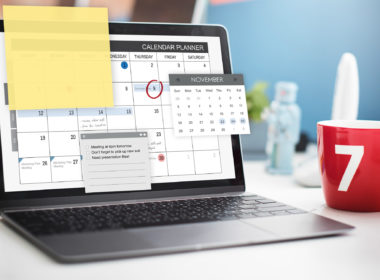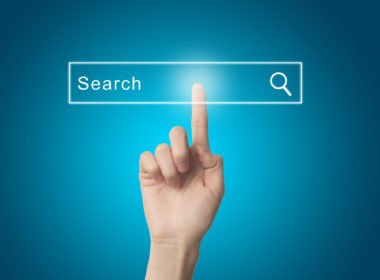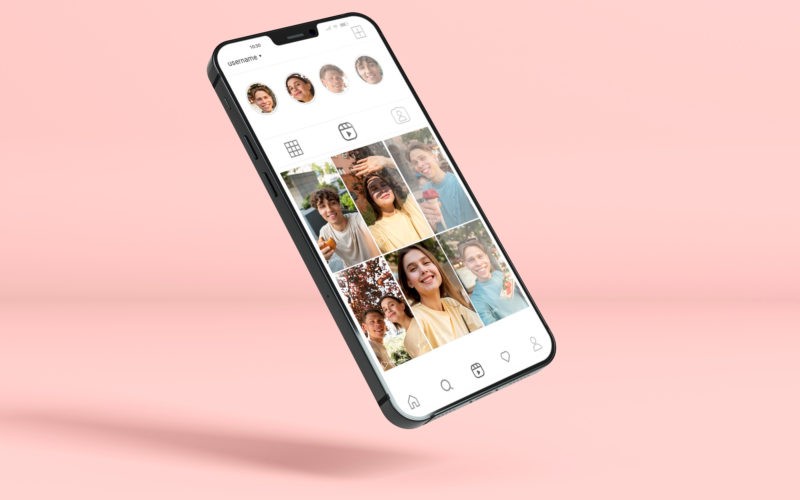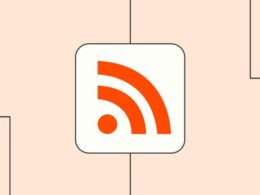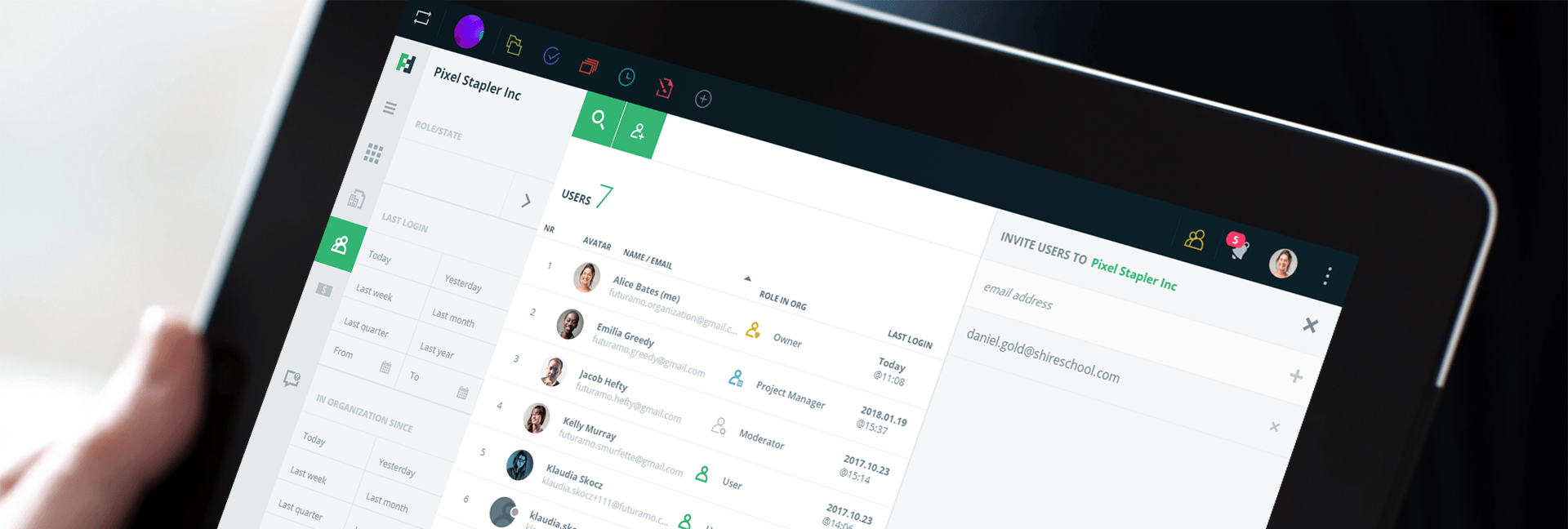Your iPhone is useful when recording videos, taking photos, or communicating with your networks. Compared to a Mac hard disk, the storage in your iPhone is limited. It can get filled up fast, especially when you are recording or downloading videos. Transferring videos from your iPhone to your Mac can help free up space on your iPhone. It’s important to ensure online safety when transferring files between devices. There are several safe and easier ways to use it.
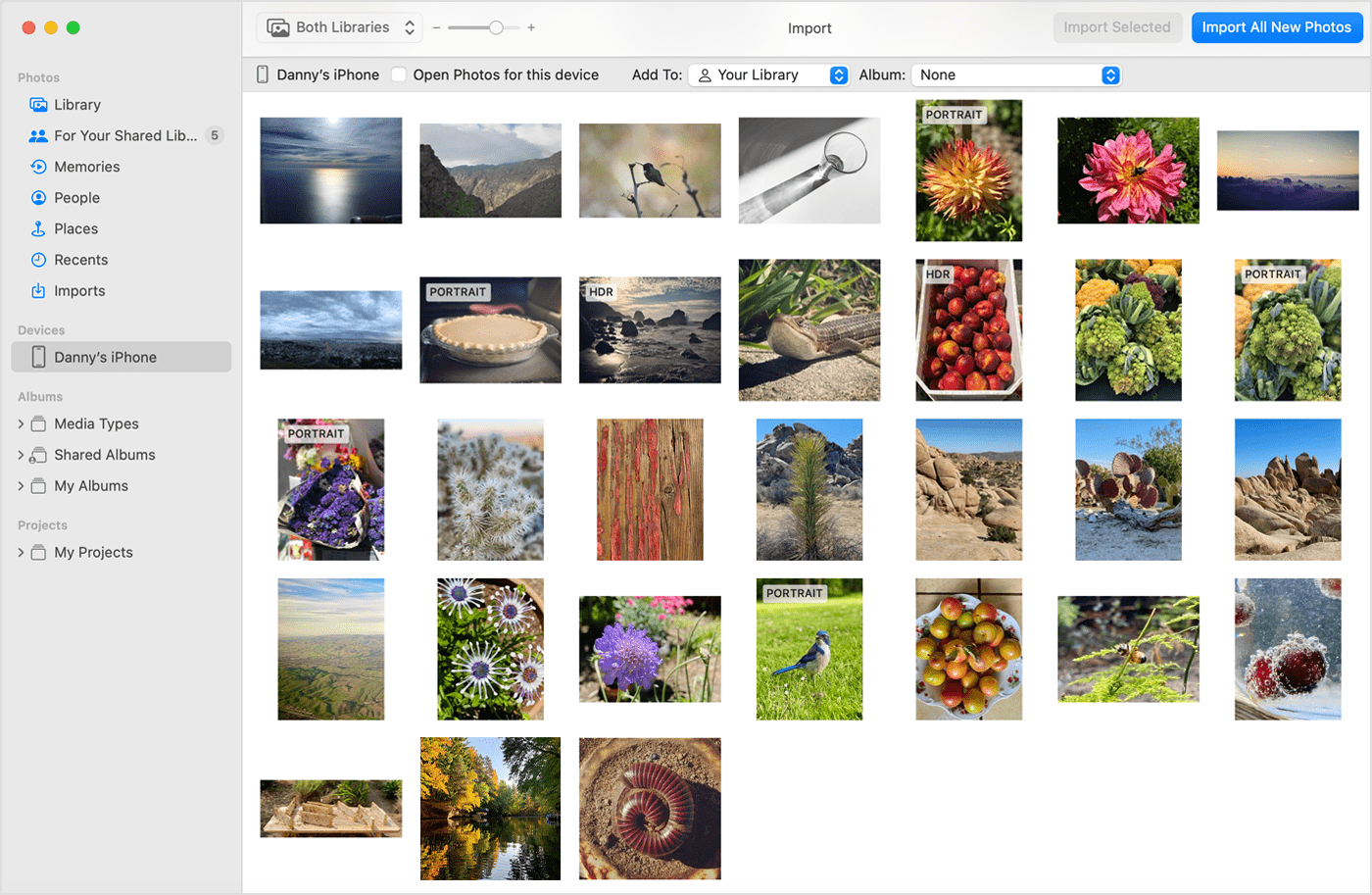
Download with AirDrop
AirDrop stands out as a remarkable feature in the Apple ecosystem, providing a seamless and efficient way to transfer your videos from your iPhone to your Mac, all without the necessity of a Wi-Fi connection. Instead, it leverages the power of Bluetooth technology to locate and swiftly transfer videos across your Apple devices, making it a remarkably convenient and reliable method for sharing your multimedia content.
One of the most compelling aspects of AirDrop is its exceptional speed and efficiency. Unlike some other transfer methods, it excels at swiftly moving even large video files between your devices with minimal hassle. This rapidity is particularly advantageous when you need to share videos with colleagues, friends, or family, as it ensures that your content arrives at its destination promptly.
Also, it doesn’t compress your content but retains its original size to keep the quality high. The app offers you many advantages.
- It is compatible with all Apple devices
- It doesn’t need WIFI
- It is a safe way to transfer content
- You can share videos with other Mac users
- It retains the original quality
- You can send many files across multiple Macs at the same time.
It is easy to break copyright guidelines when downloading videos with your phone. It is important to understand copyright laws and know the safe websites to download from. You might want to consider reading additional information here about the best ways to download videos.
To transfer your videos:
Open AirDrop from your iPhone settings and your Mac’s Finder
- Turn on Bluetooth in both devices and allow connection
- You can add more devices if you want to share with more people
- Select all the videos you want to transfer and tap share on your phone.
Use Google Drive
For several compelling reasons, Google Drive is an excellent choice, making it a versatile and indispensable cloud storage solution. One of its most enticing features is its generous allocation of free storage space, offering users up to 15 GB without incurring any cost. However, for those requiring more storage capacity, purchasing additional space directly from the Google Drive website is readily available, ensuring that users have the flexibility to adapt their storage needs to their evolving requirements.
One of the primary advantages of Google Drive, often overshadowed by its storage capacity, is its role as a reliable backup solution. In the event of a hard drive failure or data loss on your local devices, your files stored on Google Drive remain safe and accessible.
Also, it has other benefits:
- It is a safe way to store your documents
- You can upload any file
- It allows access to your files from any place in the world
- It enables file sharing through custom links
First, log in to your Google Drive and upload your videos there.
- Visit the App Store, download and install the Google Drive app
- Open the app on your phone and tap New Folder to create a folder for your videos
- Open the (+) sign on the app
- From the options, choose Upload
- Select your videos from your phone storage and tap Upload.
- You can access them from Google Drive on your Mac and download them
Use Dropbox
One of the best video tools for uploading heavy videos up to 100 GB is Dropbox. You can save your data there and share or sync it with other devices using this cloud-based service. It is a secure file-sharing method that enhances collaboration with your teams. Its free plan allows up to 2 GB of storage, but you can buy more from your App Store.
Dropbox offers you many benefits:
- It doesn’t compromise quality
- It’s a safe cloud storage solution
- You can easily share files with anyone
- It is a productivity tool for your business allowing coloration
- You can access it from anywhere
To transfer files with Dropbox:
- Go to the App Store and download the Dropbox app install and open the app.
- Tap Add (+) to upload files to your Dropbox account
- Select the files you want to upload and tap upload.
- On your Mac, open the Dropbox website and log in to your account to play or download your content. It is a safer method for transferring multiple files.
Use USB Cable
The alternative to using an iPhone to PC transfer software is to connect a USB cord. Its primary benefit is the capacity of the cable to transfer more data per second. The primary drawback is the chance of a viral attack occurring during the transfer procedure. It is perfect for transferring large videos at a high speed. Its main benefits include:
It is easy to use and maintain:
- It doesn’t damage your Mac
- You can connect it with many types of devices
- It offers fast transfer speeds
To transfer your videos:
- Use USB to connect your Mac and iPhone
- Open the video file and select the files you want to transfer.
- Choose a destination folder and click OK to start the process
Conclusion
Transferring videos from your iOS device to your MacBook can be achieved through a multitude of techniques, offering you the flexibility to choose the one that suits your preferences and needs. You might prefer alternative safe strategies instead, though. Use AirDrop to sync your devices through Bluetooth. Use Google Drive or Dropbox to create cloud storage and share your files across many devices.