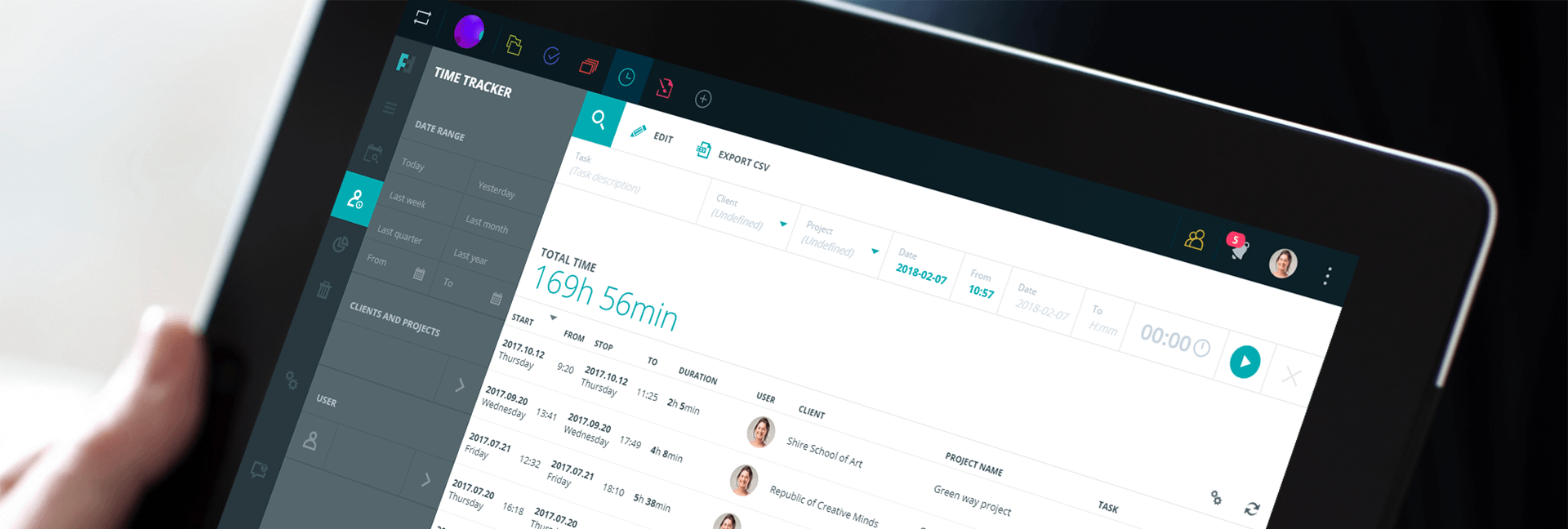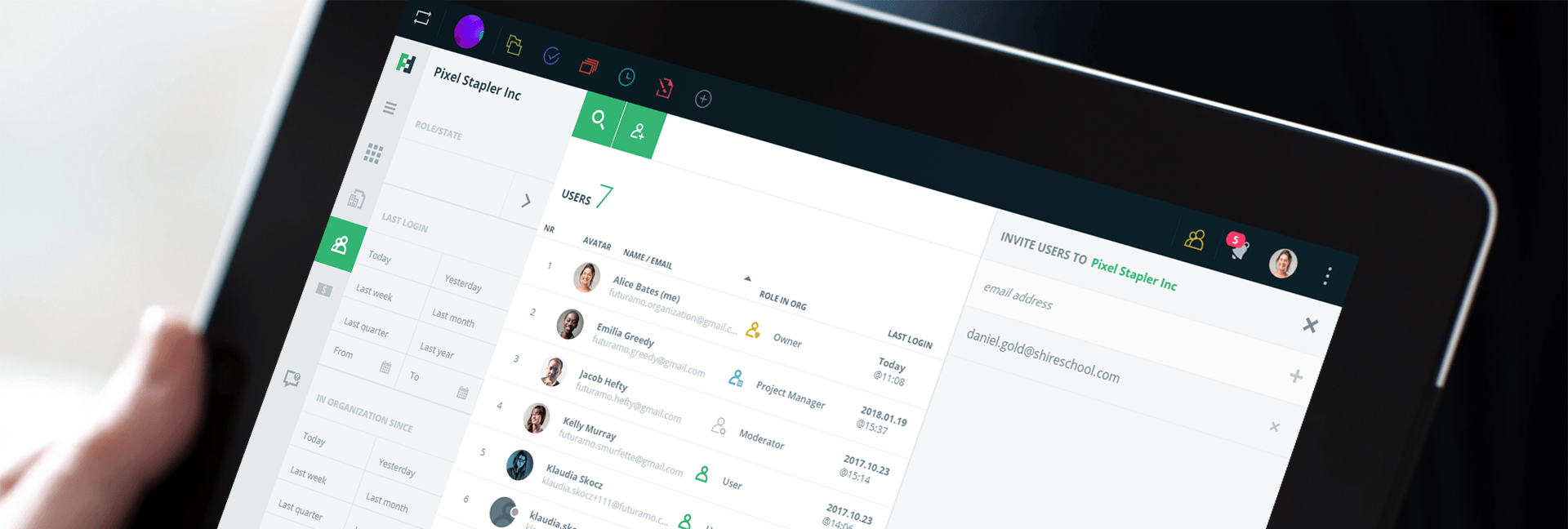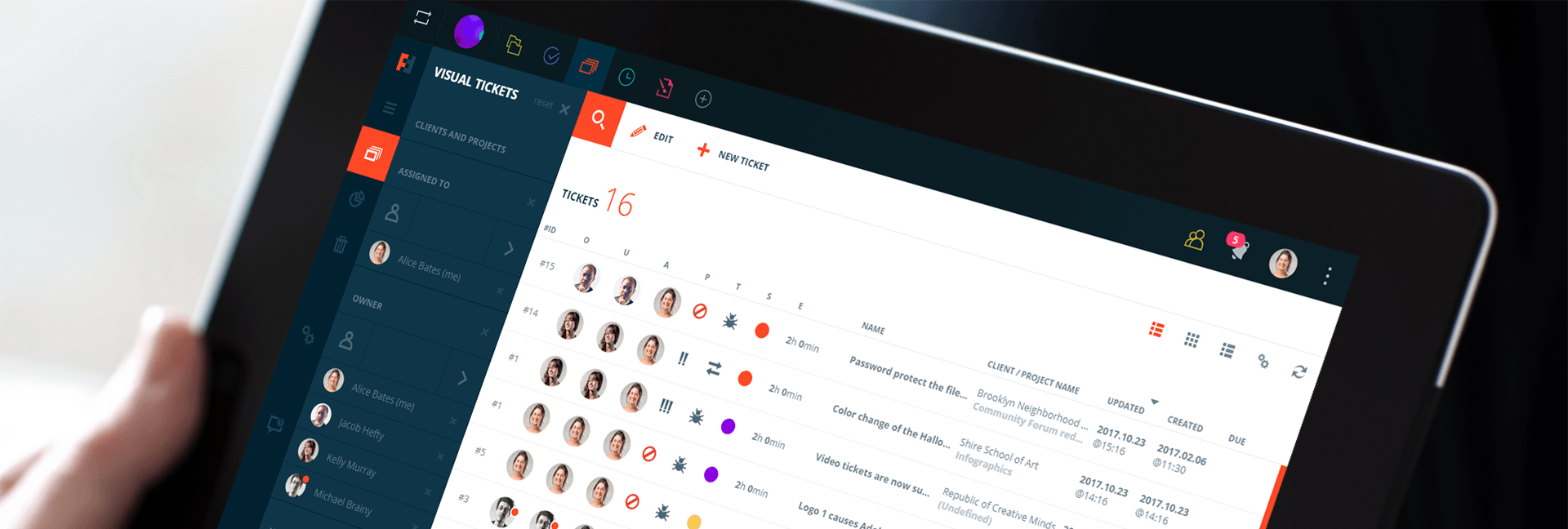Futuramo Time Tracker meets an essential need of every professional — product managers, freelancers, c-level managers or interns who simply want to get the most out of their working hours. How to manage time in a productive way? By measuring work, analyzing results and drawing conclusions.
The easiest way to do that is by introducing Futuramo Time Tracker into your daily routine.
Watch the short 1-minute video that explains the tool and its major features.
Features to use and love:
- Easy time tracking — it’s easy to start tracking your working time. No setup required.
- Overview — want to see what your team is currently working on? The overview feature gives you a live view of what your team is tracking.
- Filters panel — filter tracked projects in two ways: the first one by date range and the second one by clients and projects.
- Statistics — get insightful statistics to analyze time performance by clients, projects, users, dates, and status.
- Export to CSV — Export your timesheet to CSV.
As we know, practice makes perfect. Let’s track time of a chosen activity!
A short guide to track your first task
Go to Futuramo Time Tracker
After signing in to Futuramo, you’ll see your Dashboard. If you’re logging in to Futuramo for the first time, consider creating your first client and project in the Futuramo Projects app before you start exploring the apps — it will help you organize your work at the early stage. This step, however, is not required at the moment.
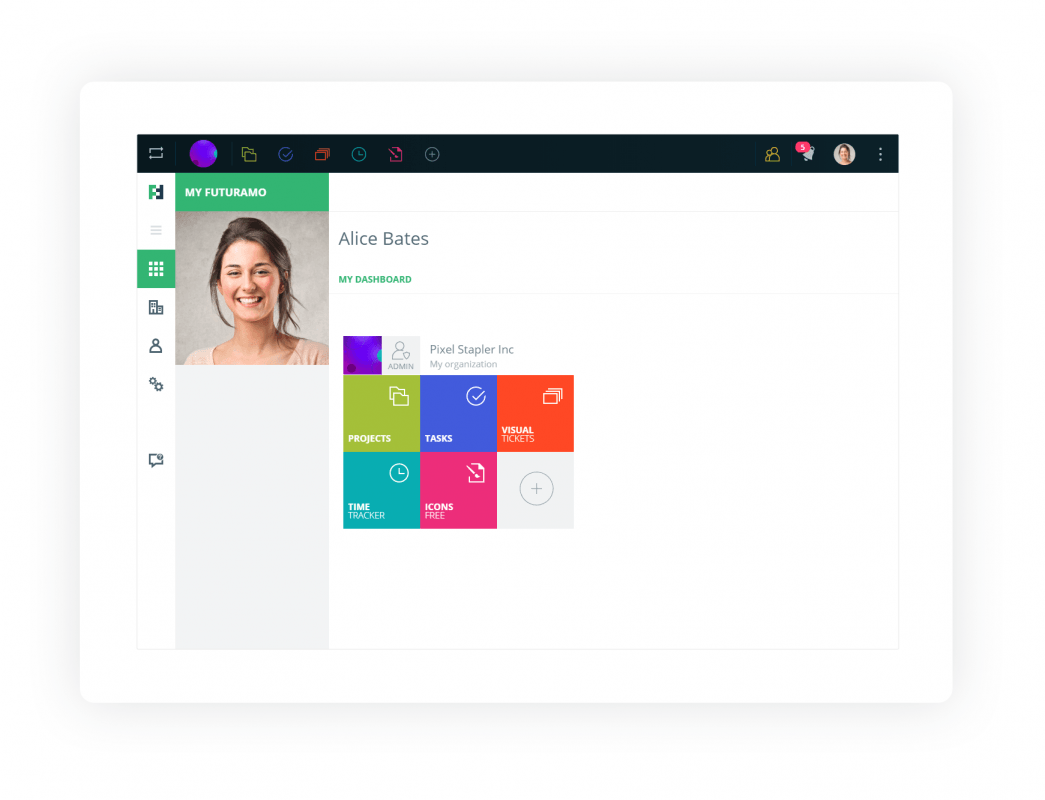
To go to the Futuramo Time Tracker app by clicking on the Time Tracker app’s square box located on the dashboard or by clicking the timer’s symbol on the Taskbar.
Track your first task
You are now in the app where you’ll track your time and see your time sheet. To start tracking:
- Fill in the task description. Here you can briefly name your task.
- You can skip the client and the project field if you haven’t entered any client and project yet. It’ll be classified as undefined for now, and you’ll be able to change it later.
- If the task name is provided, click the play button. The timer is on!
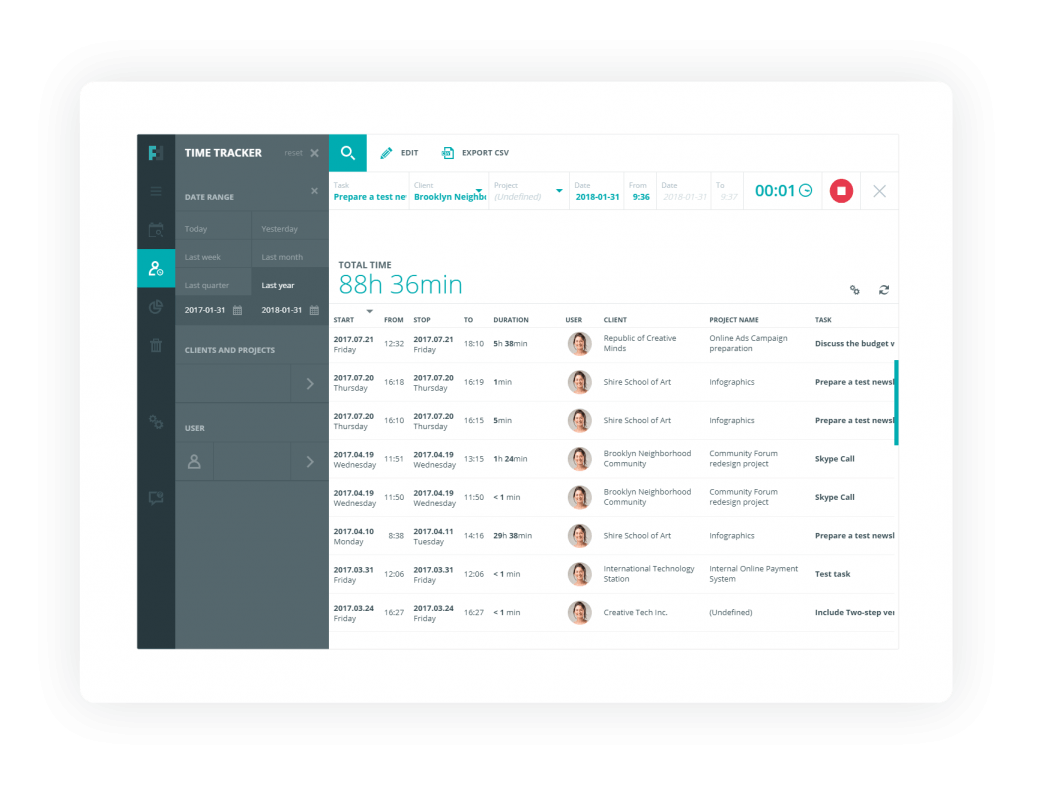
It’s up to you when to stop the timer, pause it temporarily or add another task. Remember that the timer is running even if you leave the app and move to other areas of your account.
To get the most out of the app, make sure you know of these useful features:
- Manual time recording — once you have your time entered, you can edit or delete your time entries.
- Offline tracking — it means that the timer will be running even if you’re offline. All of your entries will synchronize the moment you go back online.
- Replay button — have repetitive tasks? We all do. Here you can easily start tracking time on a once entered task. No need to enter the same activity twice.
Analyze statistics
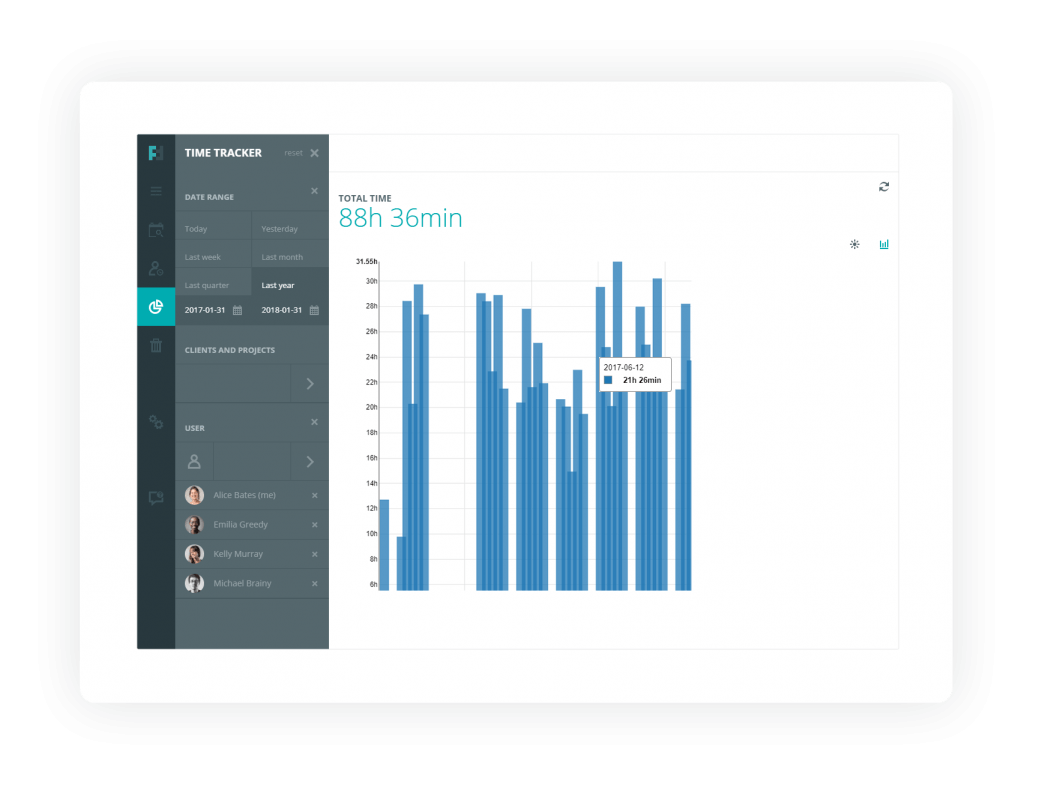
The statistics page is the key part of the app. Use the filters (client, project, user, date, task, project status) to filter out necessary data.
After some time you will better understand your way of getting the job done. If you are a freelancer, you will know how many projects you can engage in. As a team leader, you will be more efficient in sharing responsibilities within your team. Forget estimating and guessing — task planning influences your entire workflow! Get to know yourself and your team’s performance to learn more about the areas which are essential to make improvements.
If you’ve just performed the above steps, you’re on the right track. Keep up the good work!