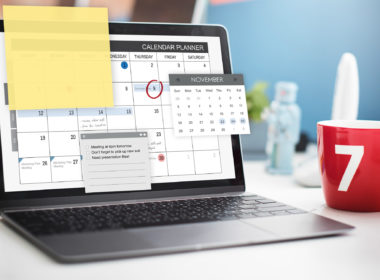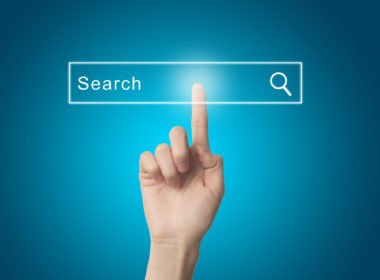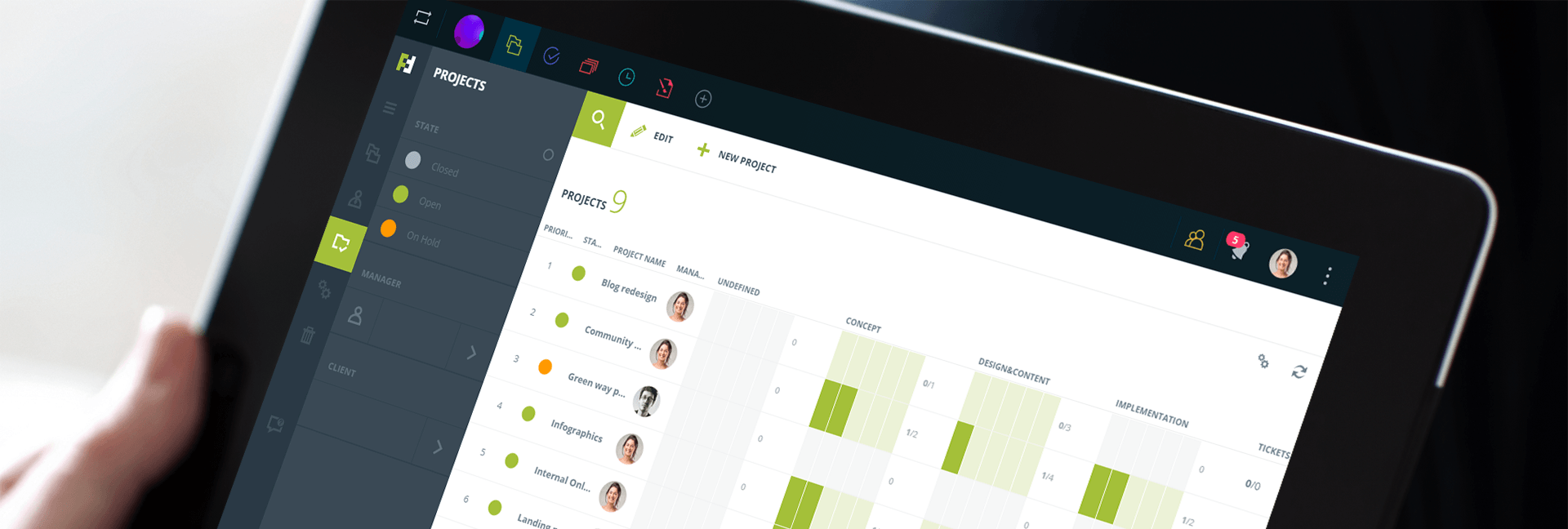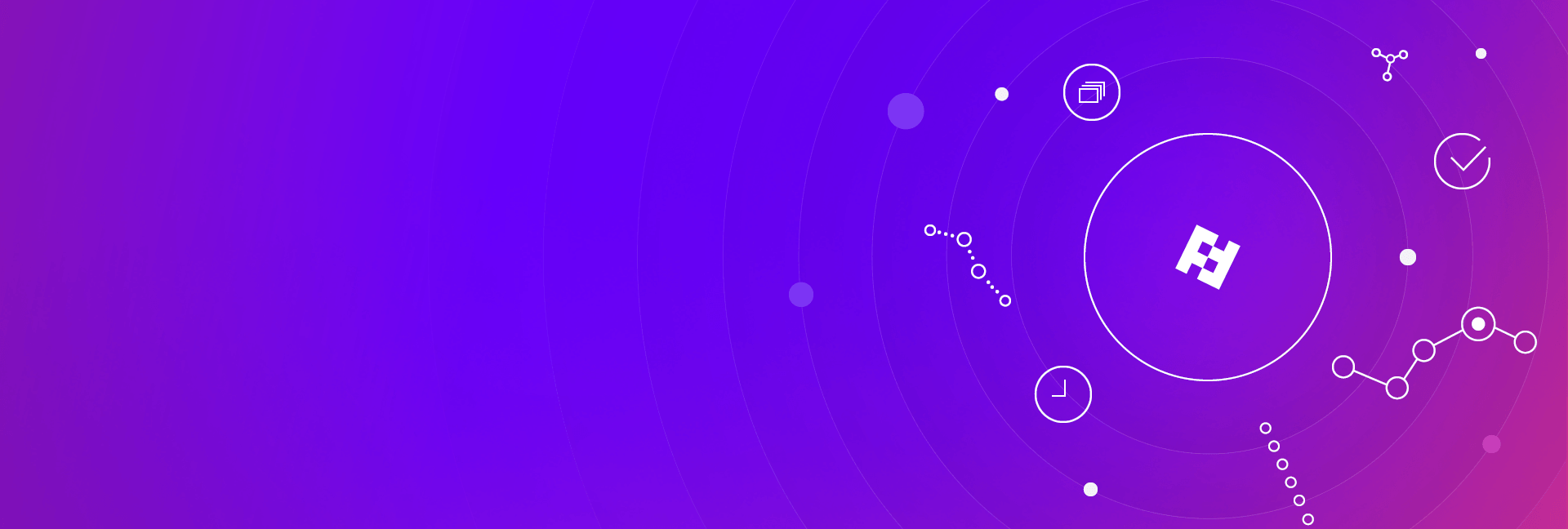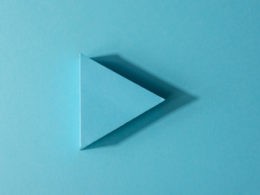Project Progress is conveniently located in your Futuramo Projects app, a place where you keep and manage all your company-wide projects.
Watch the short 50-second video that explains the Project Progress’ major features.
Stages and boards
In Project Progress, all your projects are divided into stages — the feature that lets you establish project phases from start to finish. To get started, first set up your project stages:
- Open the Futuramo Projects app.
- Go to the Settings section (left Menu).
- Click + NEW STAGE.
- Name the stages of your projects and select colors to make them visually stand out.
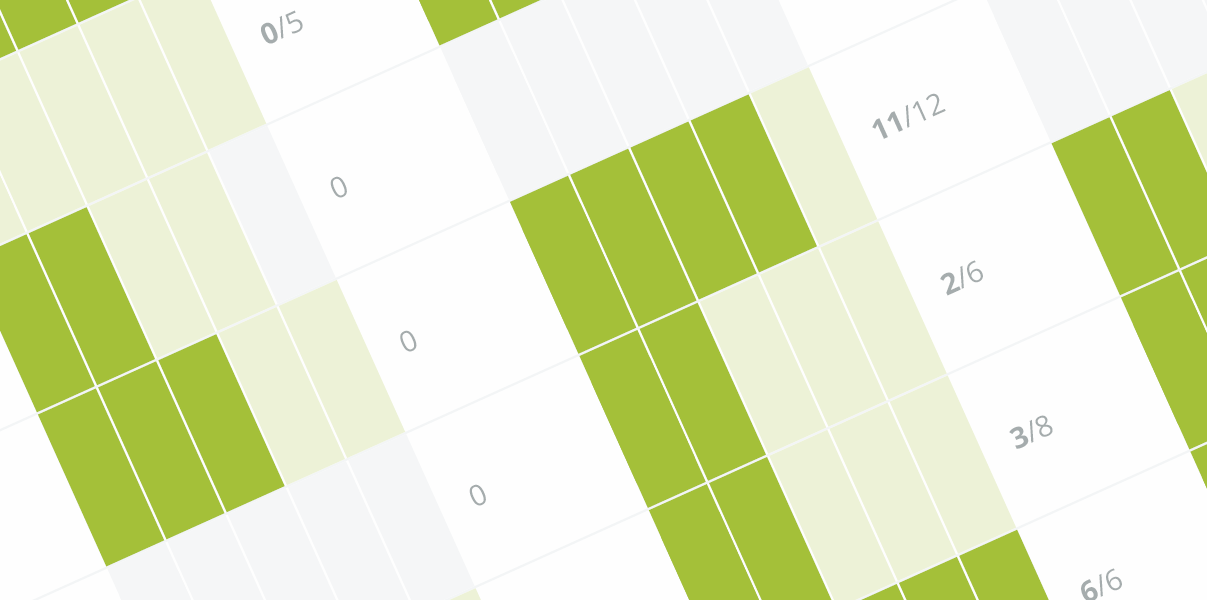
Project Progress
In the Project Progress section you will find every project managed in your Organization. At first, you can see the Priority, Project Name, and Project Manager. Here, the Project Manager is a team member who is responsible for delivering the project and managing all the stages. The manager is usually selected during the project setting up.
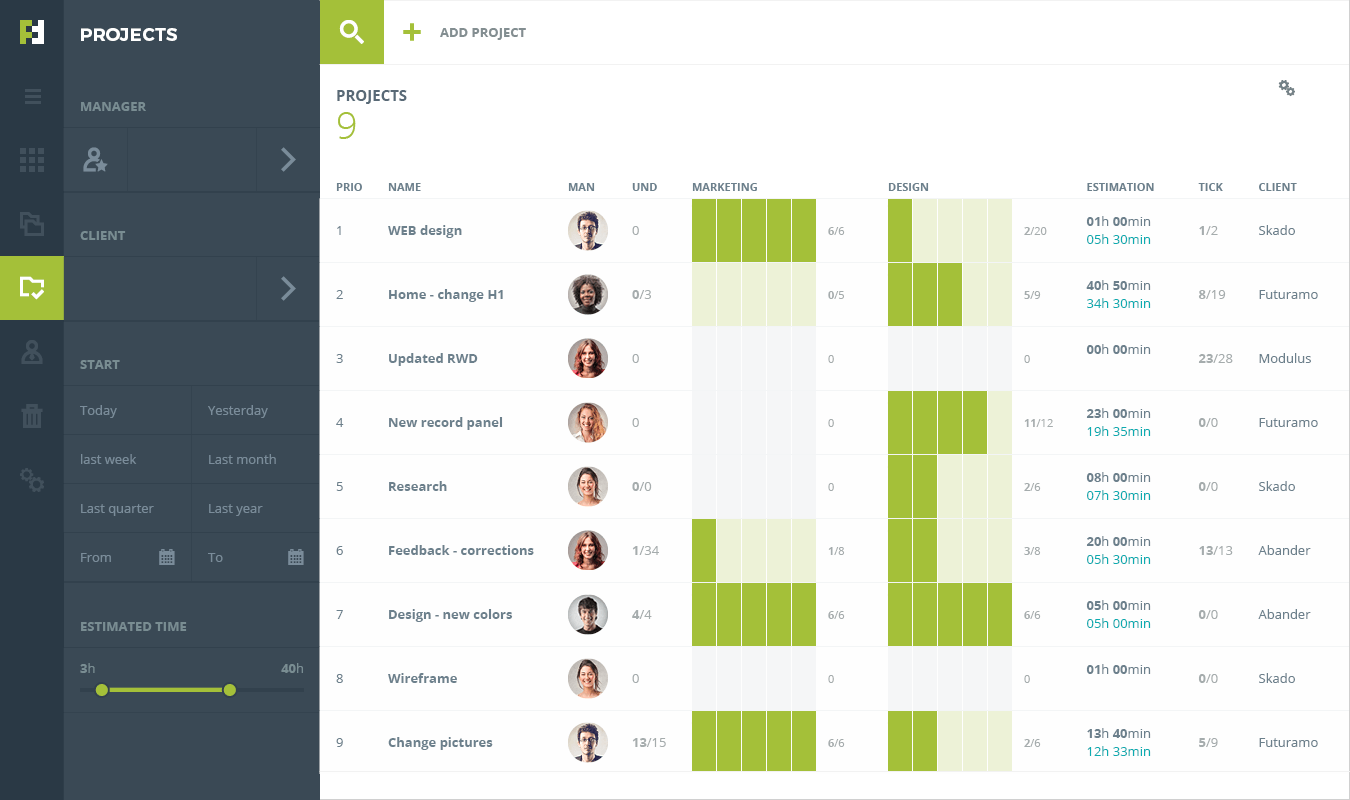
The Tickets column informs you how many tickets were assigned to the projects. It’s an additional information about project complexity (as we can assume the more complicated project, the more bugs and change requests may occur) and quality of your team’s performance.
The Client and Description columns give you a full information about projects without additional checking.
Sign in to Futuramo, set up projects and clients, and start tracking your progress!